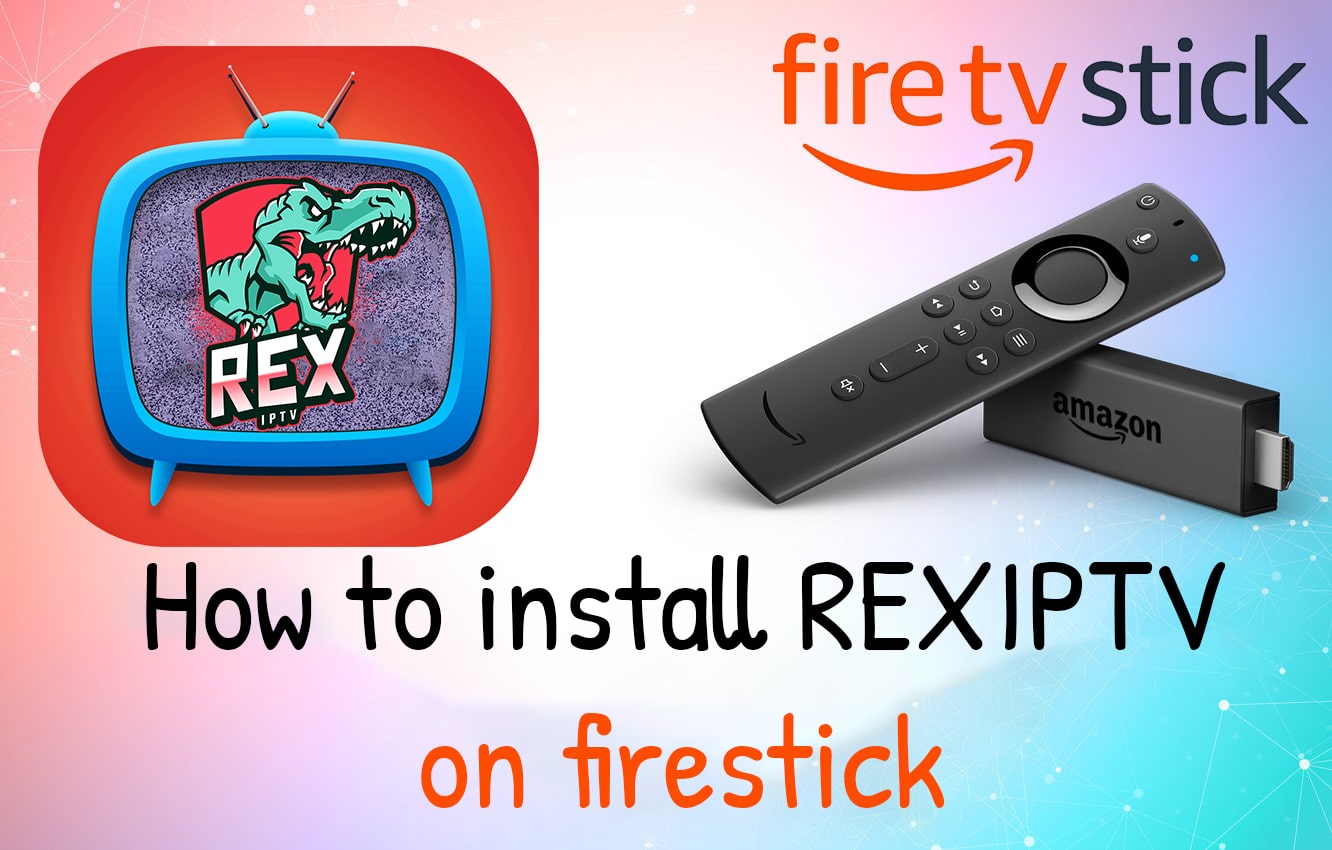
Follow the steps below to set up our RexIPTV app on Firestick.
Step 1: Launch your Firestick.

Step 2: From the firestick dashboard, go to the settings.
Step 3: Click on the Firestick or my Fire TV.
Step 4: Now, go to the developer options.
Step 5: Within the developer options, make sure to enable “apps from unknown sources” option.

Step 6: Now, go back to the firestick dashboard and look for the downloader app.

Step 7: Now, open the downloader application. When prompted, allow the access to media, photos and files on your device.

Step 8: Now download the RexIPTV app by using the following URL http://bit.ly/7788992.


Step 9: Once the file is downloaded, click on the install button.

Step 10: Once the app is installed, open the RexIPTV app. You will have the screen as shown below (you must click on ALLOW)

When the ALLOW button is clicked you will get this screen
Step 11: Put the username and the password given by RexIPTV, then click on SIGN IN
Step 12: Now a popup will show asking to name the playlist. Put any name but ideally put your name on it like : Joe Doe RexIPTV then click Save
Step 13: Congratulations, you have now successfully set up and configured the RexIPTV app on your firestick.
