
To enable ADB debugging or install apps from outside the official Amazon Appstore, you’ll have to unhide your Amazon Fire TV’s “Developer Options” menu. We’ll show you how to reveal this menu on your device so you can then use it.
Prior to June 2022, Amazon kept the Developer Options menu visible by default. It’s now hidden after Amazon pushed a software update that hides the menu. You can still activate the menu by selecting an option on your device. Here’s how.
1. Select FireStick Settings
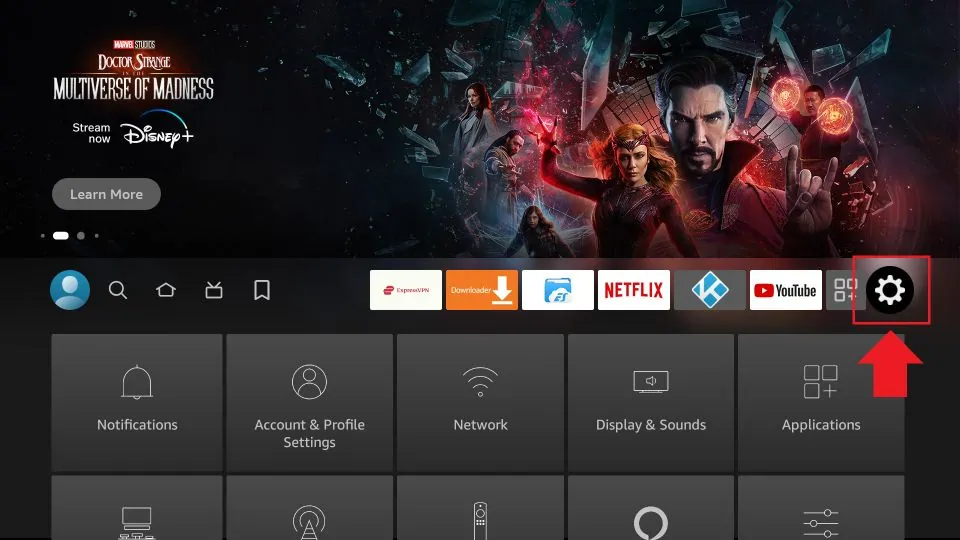
2. Click My Fire TV

3. Click About (only if you DO NOT see Developer Options on this screen).
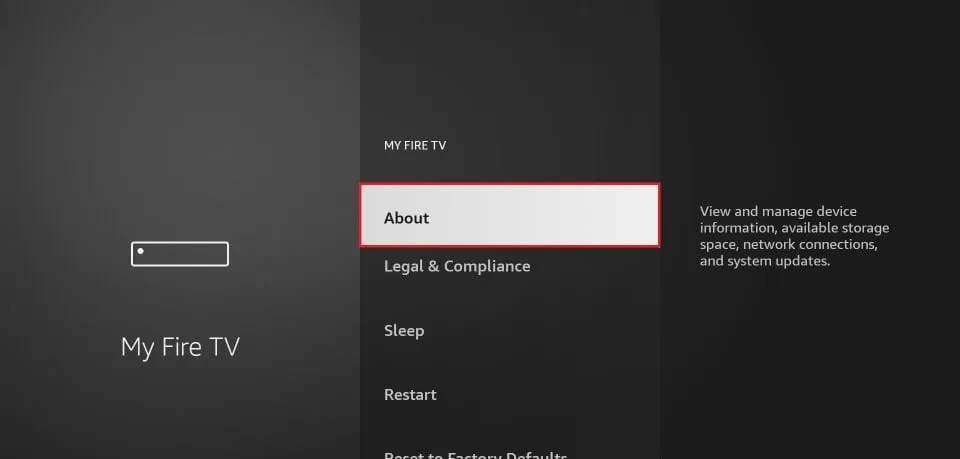
4. Click on your Fire TV Stick quickly 7 times.
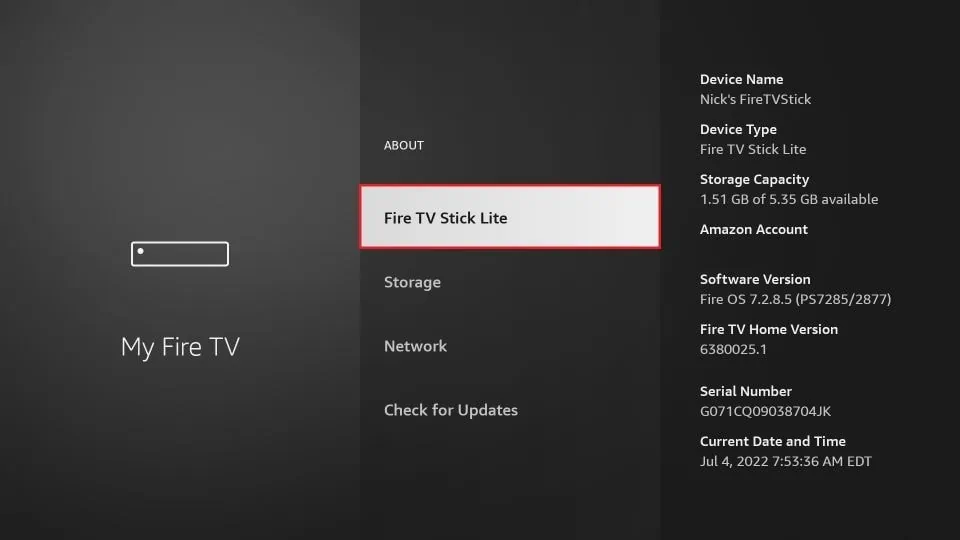
5. You will see a notification at the bottom saying No need, you are already a developer. That’s it, you have enabled Developer Options.
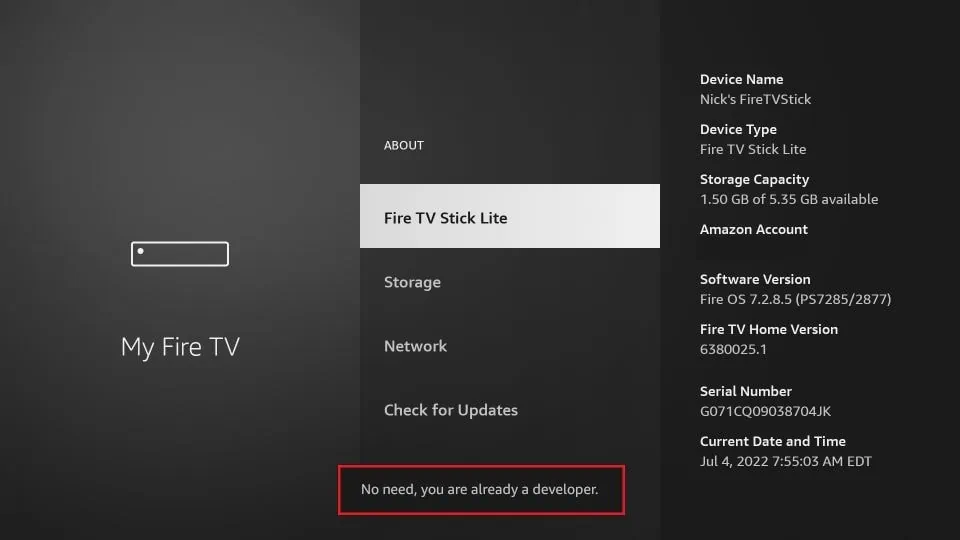
6. Press the back button once or go back to Settings > My Fire TV and you will now see Developer Options.
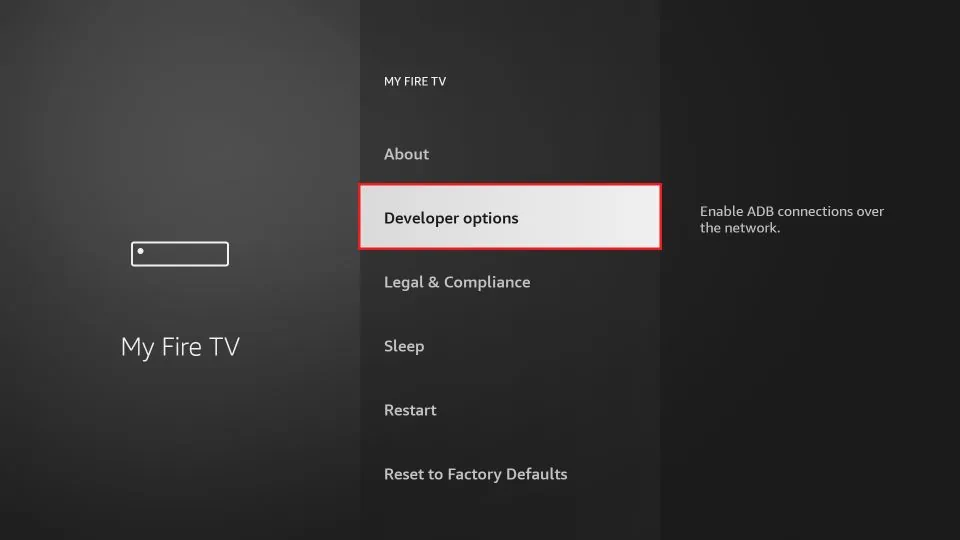
Now you can go into Developer Options and enable Apps from Unknown Sources to sideload APKs on your FireStick device.
